Image Resize & Compressor
Upload your image to the box below then select your desire size using the given options after resizing/compression right click on image and save it
Note: To save the image right click and save
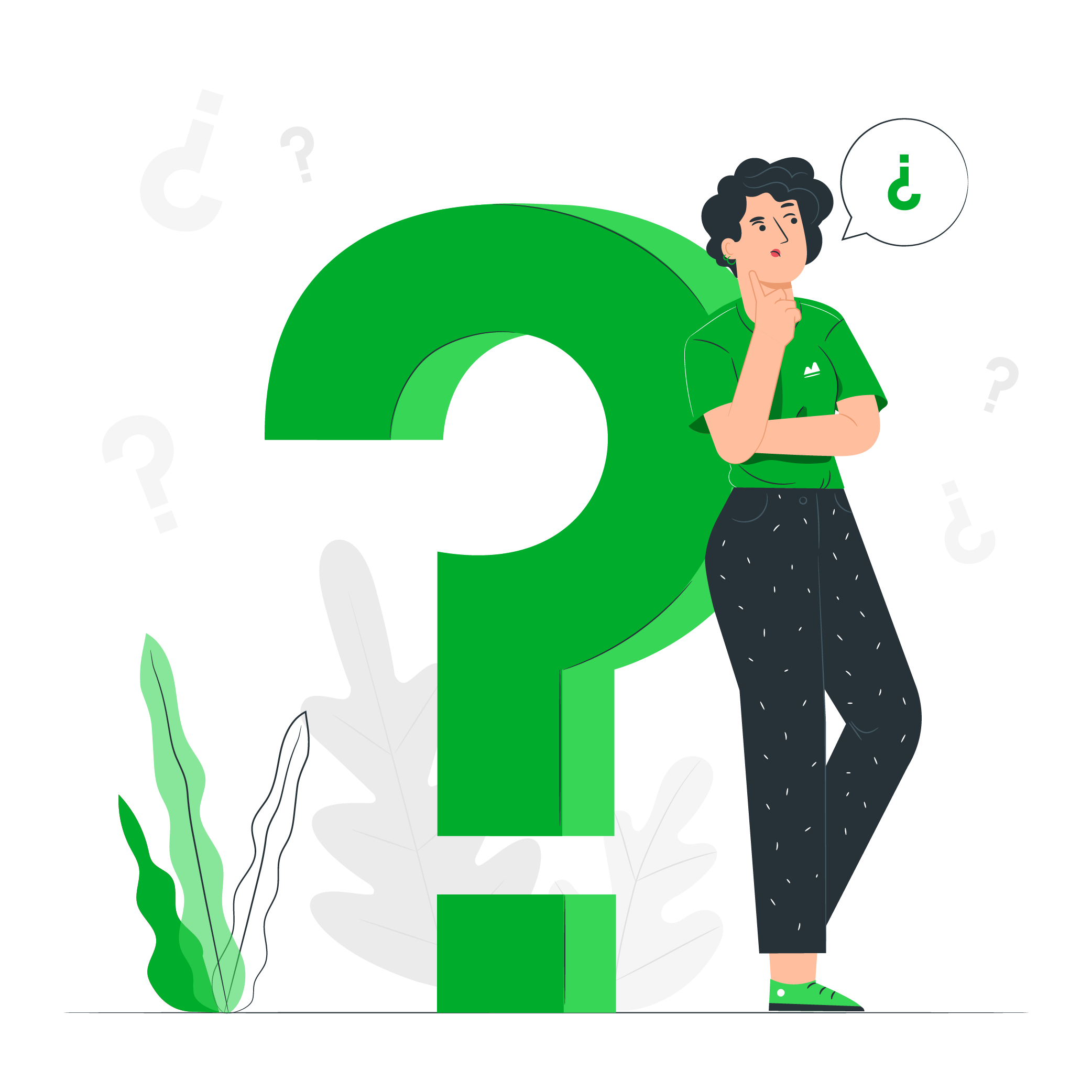
How to Resize and Compress Images?
Resize or compress your images to the desired width, ratio, or weight with the online image editor’s free resize and compress image tool or Click on the converted image to download it.
- Open the online image editor site.
- Scroll down to the Free online image editor tools section.
- Click or tap on resizing and compress the image tool.
- Drag and drop your desired image in the upload box or upload an image from your computer from the “choose file” option.
- To edit width, choose the width from the first dropdown below, and set size from 800px-400px in the second dropdown.
- To edit the ratio, choose the ratio from the first dropdown and set it from 1/2 to 1/8 in the third dropdown.
- To adjust weight, choose weight from the first dropdown and set it from 100KB to 500KB in the fourth dropdown.
- Change file type and compress your image in the fifth dropdown.
- Right-click on your image and save it or click on the converted image to download it.
What is Image Resizing?
When you resize an image without resampling it, you change the size of the image but not the amount of data in it. Resizing an image without resampling changes the physical size of the image without changing the pixel dimensions. and use to Crop Images
What is Image Compressing?
Image compressing is the process of decreasing the size of a graphics file in bytes without lowering the image’s quality. More photos can be saved in a given amount of disc or memory space because to the smaller file size.
