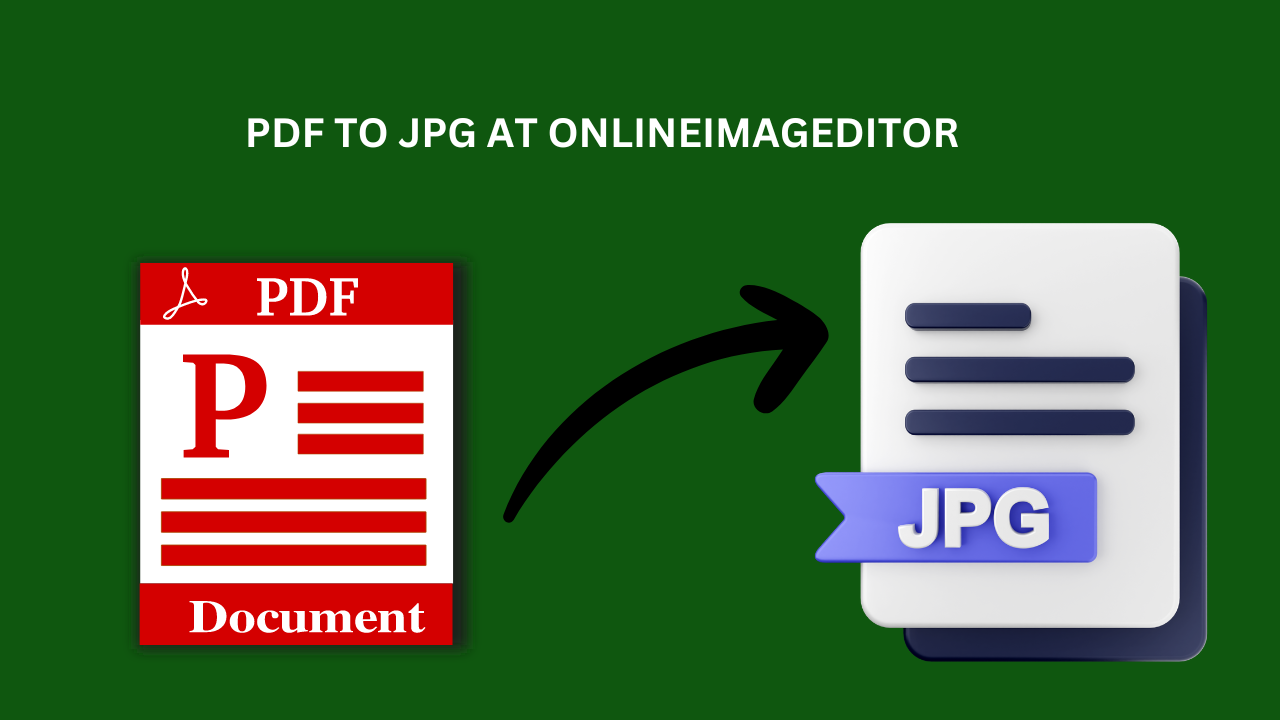Introduction
Converting PDF files to JPG images is a common task that many of us encounter, whether for work, school, or personal projects. In this guide, I’ll walk you through the entire process, from understanding the basics of PDF and JPG formats to exploring various conversion methods. By the end, you’ll be equipped with the knowledge to convert PDF to JPG effortlessly using different tools and techniques.
What is PDF?
PDF, or Portable Document Format, is a file format developed by Adobe that preserves the formatting of a document and enables file sharing across different platforms. PDFs are widely used because they ensure that the document’s layout and content remain consistent regardless of the device or software used to view it.
What is JPG?
JPG, or JPEG (Joint Photographic Experts Group), is a commonly used image format known for its compression capabilities. JPG files are ideal for web use and digital photography because they maintain a good balance between image quality and file size.
Why Convert PDF to JPG?
There are several reasons why you might want to convert a PDF file to a JPG image:
- Ease of Sharing: JPG images are easier to share via email or social media.
- Compatibility: JPG files are universally supported across various devices and platforms.
- Editing: JPG images can be edited with a wide range of photo editing software.
- Presentation: Converting PDFs to images can make it easier to include them in presentations or websites.
Methods to Convert PDF to JPG
Using Online Converters
Online converters are a convenient and quick way to convert PDF files to JPG images without installing any software. Here are some popular online tools:
Smallpdf
Smallpdf offers a user-friendly interface and supports a variety of file conversions, including PDF to JPG.
PDF2JPG
PDF2JPG is another reliable online tool that converts your PDF files to high-quality JPG images.
Background Removal Tool:
Say goodbye to cumbersome background removal processes. With OnlineImageEditor’s background removal tool, you can effortlessly extract subjects from their backgrounds with just a few clicks. Whether you’re editing product photos for your online store or creating captivating graphics for social media, this tool ensures clean and professional results every time.
PNG to JPG Converter:
Need to convert your PNG images to JPG format quickly? OnlineImageEditor has you covered. With its intuitive PNG to JPG converter, you can easily transform your images without compromising quality. Whether you’re optimizing images for web use or streamlining your file storage, this tool simplifies the conversion process with precision and efficiency.
Image Cropping and Resizing Tools:
Precision is key when it comes to image cropping and resizing. OnlineImageEditor offers robust tools that enable you to fine-tune your images to perfection. Whether you’re adjusting dimensions for a specific platform or focusing on a particular aspect of your image, these tools provide the flexibility and control you need to achieve your desired results effortlessly.
JPG to PNG Converter:
Converting JPG images to PNG format is a breeze with OnlineImageEditor JPG to PNG converter. Whether you’re preserving transparency, enhancing image quality, or simply adapting to different project requirements, this tool ensures seamless conversion with just a few clicks. Say hello to crisp, clear PNG images ready for any application.
Step-by-Step Guide: How I Convert PDF to JPG
Using onlineimageditor
- Visit the onlineimageditor Website Go to the onlineimageditor website and select the “PDF to JPG” tool.
- Upload Your PDF File Click on “Choose File” and upload the PDF you want to convert.
- Select the Conversion Option Choose whether you want to extract single images or convert entire pages to JPG.
- Download the JPG File Once the conversion is complete, download the JPG file to your device.
Best Practices for Converting PDF to JPG
Maintain Image Quality
Ensure that the conversion tool you use preserves the image quality during the process. Higher resolution settings can help maintain clarity and detail.
Batch Conversion
If you have multiple PDF files to convert, look for tools that offer batch conversion to save time and effort.
Security Considerations
When using online converters, ensure that the platform is secure and respects your privacy. Avoid uploading sensitive documents to untrusted websites.
Troubleshooting Common Issues
Large File Sizes
If the resulting JPG files are too large, try adjusting the resolution settings during conversion or use a compression tool to reduce the file size.
Poor Image Quality
If the converted images are blurry or pixelated, use a different conversion tool or increase the resolution settings.
Compatibility Issues
Ensure that the software or online tool you use supports the latest PDF and JPG formats to avoid compatibility problems.
Conclusion
Converting PDF to JPG is a straightforward process that can be done using various tools and methods. Whether you prefer online converters, desktop software, or mobile apps, there is a solution to fit your needs. By following this comprehensive guide, you’ll be able to convert your PDF files to high-quality JPG images with ease.
FAQs
How do I convert multiple PDF pages to individual JPG images? Most online converters and desktop software offer batch conversion options that allow you to convert each page of a PDF to separate JPG images.
Can I convert a password-protected PDF to JPG? Yes, but you’ll need to enter the password to unlock the PDF before converting it. Some tools may not support password-protected PDFs.
Is there a way to convert PDF to JPG without losing quality? Yes, choose a converter that allows you to set the resolution and quality settings. Higher resolution settings will preserve more detail in the converted image.
Are there any free tools to convert PDF to JPG? Yes, tools like Smallpdf, PDF2JPG, and GIMP offer free PDF to JPG conversion options.
Can I convert scanned PDF documents to JPG? Yes, you can convert scanned PDFs to JPG using the same tools and methods mentioned in this guide.
Do online converters keep my files private? Reputable online converters ensure privacy and security, but always read the privacy policy and terms of service to understand how your files are handled.